The folks at Futuriom put up a piece with suggestions for Cisco as it struggles with who it was and who it wants to be. In that vein here is an anecdote from the early days of Cohesive Networks.
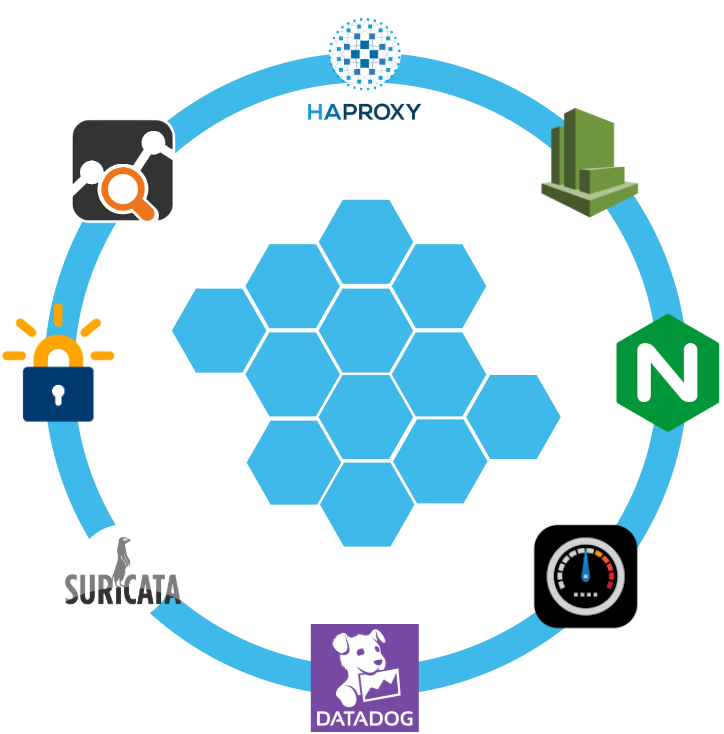
How to Replace your NAT Gateway with VNS3 NATe: Part II
In part I of our NATe post we discussed economic advantages to replacing your AWS NAT Gateways with Cohesive Networks VNS3 NATe devices. We also walked through how to deploy them. In this follow up post I want to dig in a little into the some of the incredibly useful capabilities that VNS3 NATe provides.
In part I we discussed how to replace your current NAT Gateway. One of the steps in that process was to repoint any VPC route table rules from the NAT gateway to the Elastic Network Interface (ENI) of the Elastic IP (EIP) that we moved to the VNS3 NATe ec2 instance. This was done for consistency so that if you had any rules in place that referenced that IP, you would remain intact. Unfortunately, due to the mechanics of AWS NAT Gateway, you can not reassign its EIP while it is running. So we had to delete it in order to free up the EIP. This part of the operation introduced 15 to 30 seconds of down time. With VNS3 NATe devices you can easily reassign an EIP without the need to delete an instance. Our upgrade path is to launch a new instance and move the EIP to it. Since we set our VPC route table rules to point to the ENI of the EIP, our routes will follow.
Another powerful feature of VNS3 NATe is the container plugin system. All VNS3 devices have a plugin system based around the docker subsystem. This allows our users to inject any open source, commercial or proprietary software into the network. Coupled with the VNS3 comprehensive firewall section, this becomes a versatile and powerful feature. In the case of a NAT device, there are some serious security concerns that can be addressed by leveraging this plugin system.

Suricata, the Network Intrusion Detection and Prevention System (IDS/IPS) developed by the Open Information Security Foundation (OISF) for the United States Department of Homeland Security (USDHS), is a powerful addition to a VNS3 NATe device. Modern day hacking is all about exfiltration of data. That data has to exit your network and the device that is in path is your NAT device. Additionally malware will often attempt to download additional software kits from the internet, this traffic also traverses through your NATe device. In both of the these scenarios Suricata has powerful features to analyze your traffic and identify suspicious activityand files. You can find directions for setting up Suricata on VNS3 here:
https://docs.cohesive.net/docs/network-edge-plugins/nids/
Additionally, Cohesive Networks has developed a Brightcloud Category Based Web Filtering Plugin. Brightcloud have created a distinct list of categories that all domain names have been divided into. The plugin takes advantage of this categorization in three ways:
- An allow list – A comma separated list of categories that are allowed. The presence of the allow_list.txt will block all traffic, only allowed categories will be permitted.
- A deny list – A comma separated list of categories that are denied. The presence of the deny_list.txt will allow all traffic, only the specified categories will be forbidden.
- An exclusion list – A comma separated list of URLs that are not to be considered by the plugin.
These are just a few examples of software plugins that can run on VNS3 NATe. Others that will work are Snort, Bro (Zeek), Security Onion. Our Sales and Support teams are always happy to assist you in determining the right approach and assisting you with your implementation.















Recent Comments