We use the ‘Cohesive Way’ to build and deliver the VNS3 Network Platform. We are not unique, but our approach helps us be distinctive.

WireGuard: A Quick Overview

Image courtesy of wireguard.com.
WireGuard® is a new communication protocol that implements encrypted virtual private networks (VPN). It endeavors to provide network agility, advanced security, performance, and configuration simplicity. Back in 2017 Jason A. Donenfeld, a security researcher and Linux kernel developer, was looking for a stealthy traffic tunneling solution for use in penetration testing jobs. In an interview on the Security. Cryptography. Whatever. podcast, Donenfeld explains that while he was “familiar with OpenVPN and IPSec” he was well aware of the bugs these solutions carried with them. Thus, he set out to create something new for himself that would not suffer from historical technical debt.
IPSec, one of the major VPN options available today, was born in 1992 with the Internet Engineering Task Force’s formation of the IP Security Working group, and was standardized in 1995 under RFC-1825 and RFC-1827. IPSec has always required a tremendous amount of configuration unique to the hardware and software environments it will then connect. The encryption, key exchange, and authentication algorithms that it supports are overly broad, in order to support legacy equipment. The key exchange mechanism can be prone to rekeying issues, causing stability problems. This is not to say that IPSec should be avoided, but to point to the non-triviality of its implementation. If you consider using IPSec as a vehicle for remote worker VPN connections (“people VPN” or “road warrior VPN”), there are security concerns as simple as an “aggressive mode” sending a hash of pre-shared keys in plain text.
Another option, OpenVPN, was initially released in 2001 by James Yonan. It uses Secure Socket Layer (SSL) and Transport Layer Security (TLS) to provide encryption. OpenVPN is currently the most widely used VPN protocol on the planet, to the extent that some might consider it the backbone of modern online security. Along with trusted encryption, OpenVPN also supports a wide range of algorithms for encryption and authentication, hashing, and key derivation, making it highly adaptable to different deployments. It also uses certificates for identification and encryption and it can operate on UDP or TCP.
This brings us back to the steady emergence of WireGuard. In January of 2020 Linus Torvalds merged David Miller’s “net-next” tree into the Linux kernel, bringing WireGuard into the mainline Linux kernel tree. WireGuard was written to be efficient and easily readable; it is comprised of around 4,000 lines of code, which is much fewer lines of code than OpenVPN relies on. Among other benefits, this smaller size makes WireGuard auditable in an afternoon (or so) and the condensed code significantly reduces the attack surface. The goal is to keep WireGuard slimmed down to its basic operational function; a simplified and performant VPN. It is left to third parties to extend it to meet various functional business requirements.
While IPSec and OpenVPN provide a plethora of algorithmic options, WireGuard limits the need for user choice and customization in favor of fast, modern cryptographic primitives that don’t rely on hardware accelerators. This greatly removes the possibility of user miscalculation and thus insecure or improper deployments. Many connectivity vulnerabilities are caused by the combination of primitives, not always the primitives themselves. WireGuard endeavors to combine known, secure, and performant primitives, and allows you to negotiate protocol versions to easily address future vulnerabilities.
WireGuard operates much like OpenSSH in terms of public and private keys. Peers identify themselves with a unique public keys which are is used to establish their IP inside of the tunnel. WireGuard calls this concept “cryptokey routing”. This simplification of tunnel configuration is a major advantage of WireGuard. Performance is another major factor of WireGuard’s appeal. OpenVPN adds about 20% data overhead while IPSec adds around 10%, but WireGuard uses a mere 4% more data than an unencrypted connection. Most tests even show WireGuard performing around twice as fast as OpenVPN, with WireGuard operating near to or close to line speed. Another key factor to the speed of connectivity is where WireGuard operates in the operating system. On Linux, WireGuard operates in kernel space, where packets are processed at a much faster rate. However, on Windows this is not the case, so the WireGuard group has developed a very simple and minimal TUN driver, Wintun, for the Windows kernel that shuttles packets to the Windows User Space. We can probably expect WireGuardNT (LINK) to move into the Windows kernel space in the future.
Back to the cryptokey routing table. The “cryptokey routing” concept developed by WireGuard allows changes to external source IPs to be picked up and propagated quickly and efficiency. Whether you are a roaming client that is switching between cellular and wifi, or a client that needs to ‘fail over’ to a backup server, the cryptokey routing table gets updated in mere seconds with the new IPs of the tunnel. In comparison, OpenVPN can take 30 seconds to reestablish new IP connections, which is only slightly slower than the time it takes IPSec connections using BGP routing to reestablish similar connections. The WireGuard protocol provides additional security in that it does not respond to packets from non peers nor unauthenticated packets, leaving WireGuard mostly invisible to non-peers.
In conclusion, it appears WireGuard aims to keep its code base small, be easy to implement and audit, all while having blazingly fast performance using state-of-the-art cryptography.
“WireGuard” and the “WireGuard” logo are registered trademarks of Jason A. Donenfeld.







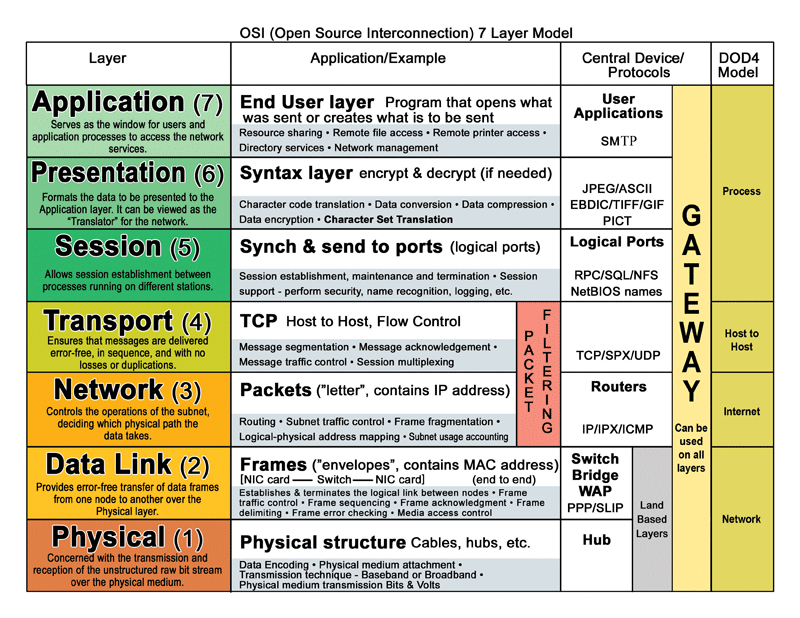








Recent Comments